Cinapse logo button or "Home" button
Navigates you out of a specific schedule file to “My Files Page”, where you can access all of your files.

Edit file
This allows you to edit the file name or production name.

Data saved icon
This green check marks that all the data and changes have been saved. This icon will change to an orange cloud when in offline mode.

Profile icon
Clicking your Profile picture / Initials icon brings up the option to make changes to your account settings, billing details, or to sign out.

Help icon
This will take you to a form that allows you to send feedback, feature requests, or bug reports.

Import file icon
This will allow you import additional scripts into your existing schedule file, or to update your current strips based on a new version of the script.

Share icon
Share opens a modal window where you can manage your team, invite a new team member or remove existing members.