Stripboard
Selecting this header will open a drop-down menu of all the boards within the scheduling file. From this menu, you are able to:
- Navigate to the Stripboard Manager
- You can delete an existing board by right-clicking and selecting "Delete" in the Stripboard Manager.
- Select which stripboard is active in your file view
- Click the plus (+) button to create a new board. This will open a window where you will name the board and assign a calendar, layout, and color palette to that board
- Edit an existing board. This will open the edit modal where you can rename the board, or change it’s assigned calendar, layout, or color palette.
- Duplicate an existing board

Calendars / Layouts / Colors



Selecting this header will open a drop-down menu of all calendars / layouts / color palettes within the scheduling file. From this menu, you are able to:
- Navigate to the Calendar Manager / Layouts Manager / Color Palette Manager
- Select which calendar / layout / color palette to assign to your currently selected stripboard
Element Manager
Selecting this button opens the Element Manager, where all individual elements are stored from the entire schedule file, sorted by category (e.g. cast, props, locations, units, etc).
From here, you can manage each individual element and create new elements.

Element Links Manager
Selecting this button takes you to the Element Links Manager, where you can create anchors and links between elements. For example, in every breakdown sheet that 1. Jane appears in, add Prop: Backpack or for every breakdown sheet that contains a minor, add Additional Labor: Studio Teacher.

Events Manager
Selecting this button takes you to the Events Manager, where you can add any of the follow events to any element in your schedule:
- Flags
- Camera Tests
- Rehearsals
- School
- Fitting
- Travel
- Contractually obligated Start or Finish dates

Reports Manager
Selecting this button takes you to Reports Manager, where you can generate the following reports and apply specific filters to them:
- One-Liners
- Shooting Schedules
- Day out of Days
- Category-by-Day
- List
CSV and PDF exports are available for all reports.