The Category Manager can be accessed from within the Element Manager. Simply click the blue “Category Manager Button."
This will open the Category Manager modal. From here, you can add a new custom category or edit an existing category.
Adding a custom category:
Click the “Add new Category” button. This opens a window where you can enter the category name, assign it a color, and enable cast properties (Drop/Pickups, etc) for the new category. Simply click Done and your new category will appear at the BOTTOM of the category list.
Edit an existing category:
Hovering over the category will reveal a pencil icon - simply click on the category to edit it. From here you can rename the category or the change color.
NOTE: You are not able to edit the Built-In Scene information categories (e.g. Scene, INT/EXT, Set, Synopsis, etc.
Delete a custom category:
Right click on your custom categories to open the menu and click “Delete."
NOTE: You cannot delete the default categories, only rename or change the color.