The Color Palette Manager can be accessed through the drop-down along the top bar by clicking the “Manage” button.
In the manager, existing color palettes can be edited and new color palettes can be created.
Cinapse Scheduling provides two templates: one in color and one in black & white.
To tweak our existing templates, simply duplicate the Cinapse Scheduling Color Palettes. From there you can add Custom Color Elements and can change the colors assigned to each field.
To start from scratch, simply hit the “Create” button, name your new color palette and start from a clean slate.
To assign a color, click the field and a window will pop up allowing you to assign a Background Color and a Text color. You will see a preview of your choices, click “Done” to confirm the change.
To add a new DAY / NIGHT category, click the plus (+) button under “PHOTO.” This creates a new element that you can manage or make changes to via the Elements Manager.
You can also adjust your default Text Banner and Default Daybreak banner for each color palette in the top right of the page.