The Element Manager can be accessed from the icon menu bar or using the keyboard shortcut CNTL / CMND + E. From within the Element Manager you can edit and manage any existing elements or create new elements.
The Element Manager will show you how many occurrences that element has in the file, as well as the schedule Start and End date based on your selected board and its assigned calendar.
For Elements:
- To add a new element, hover over the header to reveal the “+” button. Clicking the plus sign will open up the create element bar.
- To edit an existing element, click on that element and the information will open to the right. Under the Info tab you are able to edit the element’s properties, as well as see a full list of each element’s quantities by scene.
- To delete an element, simply hit the delete button in the top right corner.
Element Calendar Tab:
- Under the Calendar Tab, that cast member or element’s calendar can be found.
- For Cast, you can add or remove:
- Fittings
- Camera Tests
- Rehearsals
- School
- Travel
- Red or Orange Flags
- Set a manual Start Work date and a manual Finish Work date.
- These events will reflect on the Day out of Days
- For other elements, you can add Red or Orange flags only.
- By clicking on / off the “Show strips” box, you can see or hide which scenes that cast member or element appear in for that specific board.
Note: Production wide events (Holidays, Hiatuses, etc.) will appear on this calendar as read only. To update those events, go to Calendar Manager.