To control access to your schedule files, you can invite users or remove users. In order to do either, access the Share window modal by:
If you are on the My Files page, right-click and select “Share”

If you are within a schedule file, click the blue “Share” button in the top right corner.

The share window will open to manage your team.

To invite a user, type in the email address of whoever you wish to add, and select “Add” on the drop down displaying their email.
Once the email has been added, the “Send invite” button will turn blue. Select “Send invite” to proceed.

If the user has a Cinapse account, you will see their profile pic and title listed. If they do not, there will be the note “Invited to join” next to their email.
The invited user will receive an email with a link to the schedule.

To remove a user, click the “Can edit” button. A menu will appear: Select “Remove.”
A confirmation will appear confirming that the user has been removed from the file.



If an invite email was sent and the user had not yet registered with Cinapse, the link in the email will automatically become inactive so they cannot gain access.