To navigate to a specific breakdown sheet, select the associated strip on the stripboard. If in split screen view, with “Breakdown” selected in the view drop-down, the breakdown sheets will automatically open to the left or right of the stripboard as you navigate through the strips.
If in single panel view, double click a strip to open the breakdown sheet in the right panel.
The top portion of the breakdown sheet contains all the Scene information categories, many of which is visible on the strip itself:
- Episode (if an episodic file), Scene, INT / EXT, SET, DAY / NIGHT, Page count, Synopsis, Script pages, Script day, Unit, Sequence, Location, Estimated hours / minutes, and Notes
To edit a scene category from the breakdown sheet, simply click the pencil edit button. This will open a modal that allows you to adjust that specific element.
Below the Scene categories are the Element categories.
- Cast, Background, Stunts, Props, SPFX, Makeup / Hair, Art Dept, Addl Labor, Locations, Etc
To add elements to any of these categories, hover over the header and select the plus sign button to open a text box.
- If elements already exist in that category, they will appear in a list. Arrow up and down, or click to select your desired element.
- To input a new element, type your element name and hit enter or click to select “create (element name)-
- When adding a BG element, a window will automatically open for you to define the number of BG within that element for that scene. Simply enter the quantity and click “Done”
To edit an element in a breakdown sheet, simply double click it to open the “Edit Element” Window. You can change the name, adjust the quantity, change the assigned category, add a cast ID, etc.
All elements for the entire stripboard can be found in the element manager by clicking the element manager icon or via the Ctrl/Cmnd + E keyboard shortcut.